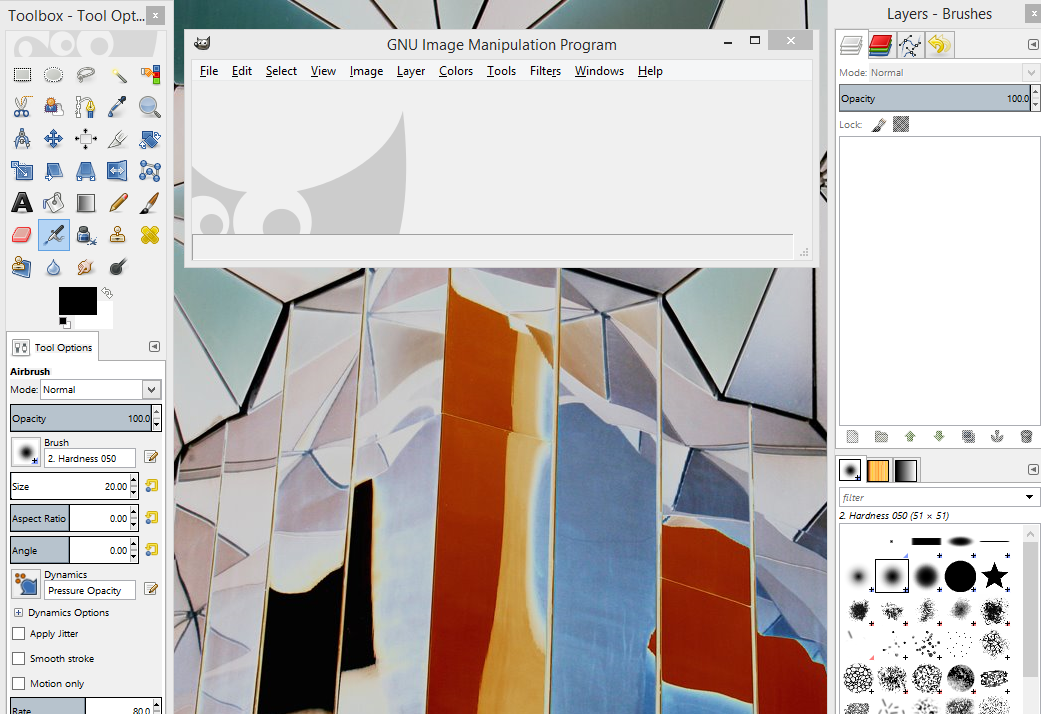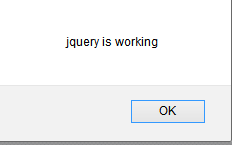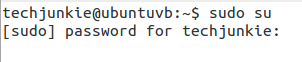GIMP: Resize A Large Photo
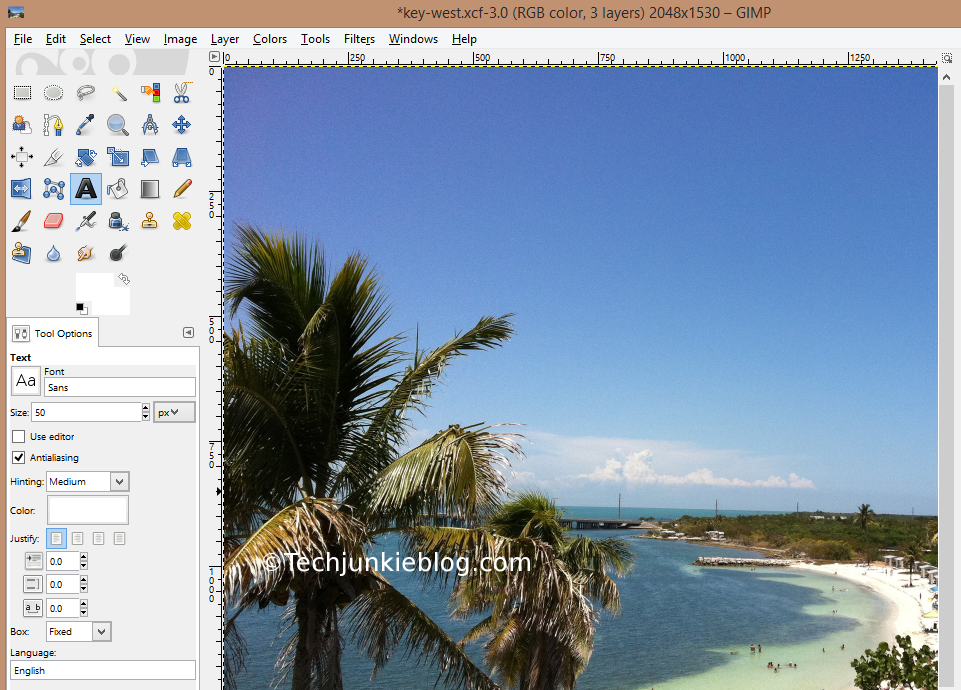
Resizing images is a common task that you have to do to show your photo image on a website. Most digital camera or smart phones takes photos that are a lot larger than what most web sites can display in it's original size. In this blog we will show you how to resize your photo in GIMP. Step By Step Instructions: 1. Open the original photo in GIMP As you can see the photo has the dimension of 2048x1530, not suitable for web display 2. Click Image → Scale Image 3. The "Scale Image" dialog box will be displayed. The link icon puts a constrain on the width and the height to be propositional. Usually it is the best option, however you need to specify an exact width and height value you can click on the link icon to input your own width and height. For this blog we will leave the width and height linked. 4. Type in the new width and height for the image, for this image I am going to type in 600 for the width, the height field will be adju...