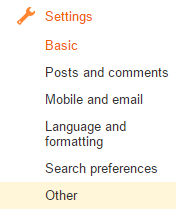Blogger: Adding Adsense Ads To Blogger
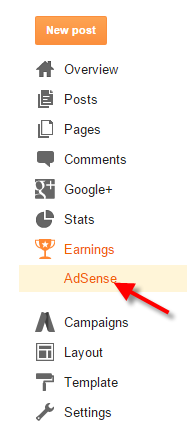
Let's face it, most of us starts blogging so that we can can hopefully retire in the Caribbean using money that we make from our blog. Well to do that we need ads on our blog. In this blog post we will go over the steps to associate, and setup Adsense ads on your Blogger blog. Step-By-Step Instructions: 1. Log into your Blogger Blog account, then click on Earnings → AdSense 2. Click "Sign up for AdSense" 3. A warning message will appear, saying you are signed as your Blogger Google account. If your AdSense account is different than your Blogger account then click on "Use a different or new Google Account", else click on the "Yes, use ......." button if your Blogger account and AdSense account are the same. 4. Click on "Yes, proceed to Google Account sign in" to sign into your Adsense account. 5. Sign into your AdSense account 6. After signing in you will be taken to "Step 2: Tell us about your content" screen. Click the ...