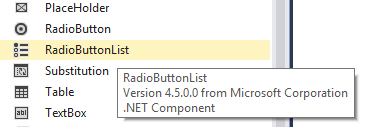ASP.NET Core : Create Our First Controller and View
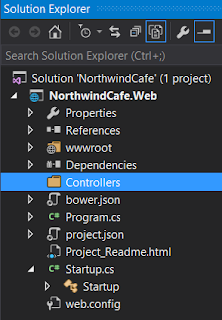
In the previous post we have enabled MVC on our application. Now we want to add our first MVC controller and view to test out verify that MVC is working. We also have to tell ASP.NET Core what pattern to look for when looking for our controllers and views. Step-By-Step Instructions: 1. Add a folder call "Controllers" in the root of your application 2. Right click on the "Controllers" folder and select "Add" → "New Item" → .NET Core → MVC Contoller Class, then click "Add" 3. You see the "HomeController.cs" class being added to the "Controllers" folder 4. Double click on the "HomeController.cs" file and you will see the following code using System; using System.Collections.Generic; using System.Linq; using System.Threading.Tasks; using Microsoft.AspNetCore.Mvc; namespace NorthwindCafe.Web.Controllers { public class HomeController : Controller { // GET: / / public IActionResult Ind...