Create .gitignore for Visual Studio
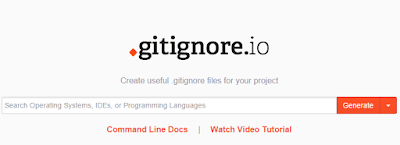
One of the first thing you have to do when you are creating a git repository is to create a .gitignore file that tells git to ignore the files specified in the .gitignore file. Since Visual Studio produces all kinds of files it could take a while if you tried to create a .gitignore file from scratch. Well there's a website that will generate a .gitignore file for you. It's called gitignore.io all you have to do is type in the IDE in this case it's VisualStudio without any spaces and the website will generate a .gitignore file for you automatically. Step-By-Step Instructions : Type in the URL https://www.gitignore.io 2. In the text box, type in "VisualStudio" without the double quotes 3. Then click on the "Generate" button 4. That's it, a .gitignore file is generated for you, save the file and put it at the root of your Visual Studio repository and you will ensure that the only thing that will get committed are the source codes Note: You ...


