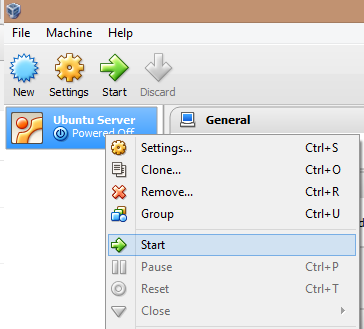Oracle VirtualBox: Using Fedora As Your Development Desktop Part 1

In our previous series we've gone over how to install Ubuntu Server on Oracle VirtualBox to use it as a server. In this series we will go over how we can use the Fedora desktop as your developer's machine/virtual machine. Having a Linux developer machine is great because a lot of the more expensive Windows developer's program are expensive. There's usually a Linux equivalent application that is comparable to their Windows big brother that are usually free or a lot less expensive. Also most Java technologies work better on Linux than Windows. So let's begin on journey into the Linux desktop experience. First thing you need is the latest Fedora Desktop distribution, you can get it here at https://getfedora.org/en/workstation/ Download the "Live Image" option. Fedora-Live-Workstation-x86_64-21-5.iso 2. Launch VirtualBox and click on the "New" button 3. The "Create Virtual Machine" dialog box will be displayed, input the following inf...