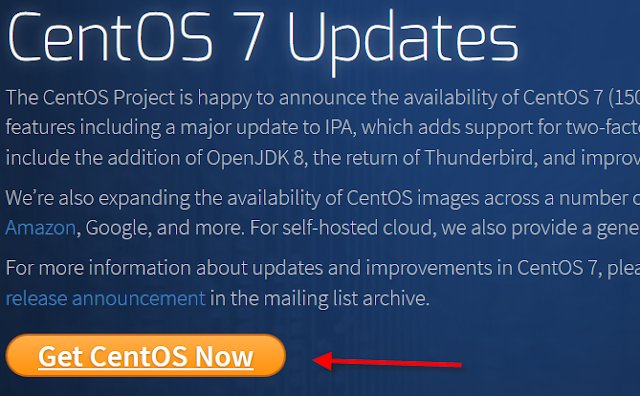On the previous blog we went over how to create a new virtual machine for CentOS in VirtualBox. In this blog we will go over how to install the CentOS ISO file on the new virtual machine that we've just created. Below are the step by step instructions of how to install CentOS on VirtualBox. Step-By-Step Instructions: 1. Launch VirtualBox, right-click then select "Settings" 2. Click on "Storage", you will see the disc icon is "Empty" 3. Select the "Empty" disc icon, the right hand side will change to "CD/DVD Drive", click on the disc icon next to the drive, like the screen shoot below. 4. Browse to the CentOS ISO file that you've just downloaded in the previous blog. Select the .iso file then click on the "Open" button. 5. The disc icon will now have the CentOS iso file mounted, click on the "OK" button 6. In VirtualBox, click, right click on the CentOS machine and click "Start" 7. An Install...