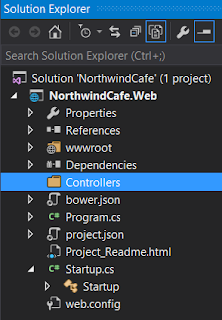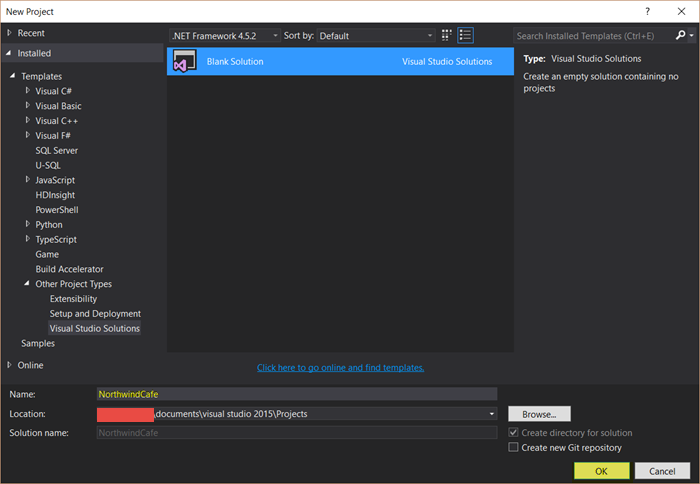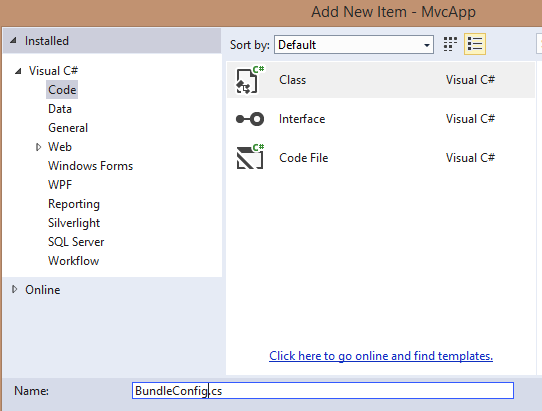ASP.NET Core : Adding The Default View With _ViewStart.cshtml

In ASP.NET MVC there is a default layout file that the application use when one exists. If you look at the markup at the top of the "Index.cshtml" file you will see that there is a markup to specify the layout of the page in the code below. @{ Layout = null; } The code above tells ASP.NET MVC to not assign any layout to the page because it is being set to null. In this blog we will build on our existing NorthwindCafe.Web project and add a default layout view to the project so that each page in the project will have a common layout. This is similar what you would a master page for in web forms.