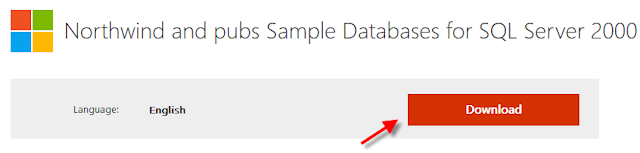ASP.NET MVC 5 From Scratch : Create Entity Data Model With Entity Framework

In our previous blogs we've created an ASP.NET MVC from scratch. In this blog we are going to use Entity Framework as the ORM (Object Relational Mapping) as a conduit to our database, so that we can query our data as an object. An ORM as the name implies maps database tables, views, and stored procedures as objects in a programming language so that developers can work with the data as objects. Step-by-Step Instructions: 1. First we need to add the Entity Framework 6.1.3 to our ASP.NET MVC, we accomplish by right-click on "References" then select "Manage NuGet Packages" 2. On the search box type in "EntityFramework" no spaces, in the search result click on the "Install" button next to the "EntityFramework" package. 3. Click "I Accept" on the "Licence Acceptance" screen 4. Click "Close" 5. Once the "EntityFramework" package has been added you will see a green checkmark next to the "E...