ASP.NET MVC 5 From Scratch : Adding BundleConfig
In our previous blog we've added a _ViewStart.cshtml layout to our project, which is the default layout for our pages if no layout is specified for the page. In this blog we will add BundleConfig for the JavaScript libraries which includes JQuery, and Bootstrap that we've added to our MvcApp project in the previous blogs. A configuration bundle allows you to group files that belongs in the same libraries together so that they can called with just one line of code. In this blog we will be creating configuration bundles for JQuery, and Bootstrap to the MvcApp project.
Step-By-Step Instructions:
1. Right-click on the folder "App_Start", then select Add → New Item → Visual C# → Class, name the class BundleConfig.cs
2. Now the App_Start folder should look like the screenshot below
3. Open the BundleConfig.cs file, then delete the existing using statements, and then add the following namespaces
4. The resulting code should look like the following up to this point
5. If you see the System.Web.Optimization with the red underline, that means you have the reference to your project
6. To add the reference open the NuGet Package Manager Console by selecting Tools → NuGet Package Manager → Package Manager Console
7. Once the Package Manager Console has been opened type in the following command Install-Package Microsoft.AspNet.Web.Optimization, then press "Enter"
8. Once the package has been add you should get the following message "Successfully added 'Microsoft.AspNet.Web.Optimization 1.1.3' to MvcApp."
10. Now the red underline is gone from the BundleConfig.cs file
11. Inside the BundleConfig class add a static method call RegisterBundles with a BundleCollection call bundles parameter. So the code should look like the following
The code above tells MVC to register the bundles in the static method RegisterBundles
12. First lets create a bundle for the JQuery library by adding the following lines of code to the RegisterBundles method
The code above tells MVC to include all the files in the "Scripts" folder that has the string "jquery" in the file followed by a "-" and version number with the file extension ".js". Also give it the reference of "~/bundles/jquery", this is how we are going to reference the bundle in our views later on.
13. Now we are going to add the add the Boostrap library to the project in a similar fashion.
The code above tells MVC to reference the bootstrap script bundle as "~/bundles/bootstrap" and the include the files "bootstrap.js" and "respond.js" in the "Scripts" folder. Likewise reference the css files for bootstrap as "~/Content/css" and include the files "bootstrap.css" and "site.css" in the "Content" folder. The css bundle is a catch all bundle where all the css files in the first level of the Content folder will be referenced.
The final code for the BundleConfig class should look like this
14. Now it's time to add the bundle configurations to our _Layout.csthml view.
15. Open the _Layout.cshtml file under Views → Shared folder
16. First we will add the css bundle, by typing in the following code in the head section
17. Now scroll to the bottom of the page and add the JavaScript bundles to the layout page
The completed layout code should look like the following
If Visual Studio is complaining about the "@Scripts" and "@Styles" reference is missing then add the System.Web.Optimization to the Views web.config file.
18. Open the web.config file under the folder Views and add the following code
Inside the <namespaces> tag
Here is how the web.config file should look like
If you build the MvcApp project the missing reference error will disappear for the @Scripts and @Styles namespaces.
19. Press Ctrl+F5 to run the application, you will get the following error message
Server Error in '/' Application.
Could not load file or assembly 'Newtonsoft.Json' or one of its dependencies. The located assembly's manifest definition does not match the assembly reference.
20. To get rid of the error you have to open the web.config file under the application's root folder and delete the following lines
21. Now open the NuGet Package Manager Console and type in the following update-package Newtonsoft.Json -reinstall, then press enter
22. When the package Newtonsoft.Json is reinstalled again you will get the following message "Successfully added 'Newtonsoft.Json 5.0.4' to MvcApp."
23. There is one more thing that you have to do to make the bundle configs work, you have to register the bundles at the Application_Start() method in the Global.asax.cs file.
24. Open the Global.asax.cs add the following line at the end of the Application_Start() method
Your Global.asax.cs file should look like the following at this point
25. Now run the application again by pressing Ctrl + F5 and you should see the following
26. If you look at the source code you will see that JQuery and Bootstrap files have been added to the View that is displayed on the browser
Step-By-Step Instructions:
1. Right-click on the folder "App_Start", then select Add → New Item → Visual C# → Class, name the class BundleConfig.cs
2. Now the App_Start folder should look like the screenshot below
3. Open the BundleConfig.cs file, then delete the existing using statements, and then add the following namespaces
using System.Web;
using System.Web.Optimization;
4. The resulting code should look like the following up to this point
using System.Web;
using System.Web.Optimization;
namespace MvcApp.App_Start
{
public class BundleConfig
{
}
}
5. If you see the System.Web.Optimization with the red underline, that means you have the reference to your project
6. To add the reference open the NuGet Package Manager Console by selecting Tools → NuGet Package Manager → Package Manager Console
7. Once the Package Manager Console has been opened type in the following command Install-Package Microsoft.AspNet.Web.Optimization, then press "Enter"
8. Once the package has been add you should get the following message "Successfully added 'Microsoft.AspNet.Web.Optimization 1.1.3' to MvcApp."
10. Now the red underline is gone from the BundleConfig.cs file
11. Inside the BundleConfig class add a static method call RegisterBundles with a BundleCollection call bundles parameter. So the code should look like the following
using System.Web;
using System.Web.Optimization;
namespace MvcApp.App_Start
{
public class BundleConfig
{
public static void RegisterBundles(BundleCollection bundles)
{
}
}
}
The code above tells MVC to register the bundles in the static method RegisterBundles
12. First lets create a bundle for the JQuery library by adding the following lines of code to the RegisterBundles method
bundles.Add(new ScriptBundle("~/bundles/jquery").Include(
"~/Scripts/jquery-{version}.js"));
The code above tells MVC to include all the files in the "Scripts" folder that has the string "jquery" in the file followed by a "-" and version number with the file extension ".js". Also give it the reference of "~/bundles/jquery", this is how we are going to reference the bundle in our views later on.
13. Now we are going to add the add the Boostrap library to the project in a similar fashion.
bundles.Add(new ScriptBundle("~/bundles/bootstrap").Include(
"~/Scripts/bootstrap.js",
"~/Scripts/respond.js"));
bundles.Add(new StyleBundle("~/Content/css").Include(
"~/Content/bootstrap.css"));
The code above tells MVC to reference the bootstrap script bundle as "~/bundles/bootstrap" and the include the files "bootstrap.js" and "respond.js" in the "Scripts" folder. Likewise reference the css files for bootstrap as "~/Content/css" and include the files "bootstrap.css" and "site.css" in the "Content" folder. The css bundle is a catch all bundle where all the css files in the first level of the Content folder will be referenced.
The final code for the BundleConfig class should look like this
using System.Web;
using System.Web.Optimization;
namespace MvcApp.App_Start
{
public class BundleConfig
{
public static void RegisterBundles(BundleCollection bundles)
{
bundles.Add(new ScriptBundle("~/bundles/jquery").Include(
"~/Scripts/jquery-{version}.js"));
bundles.Add(new ScriptBundle("~/bundles/bootstrap").Include(
"~/Scripts/bootstrap.js",
"~/Scripts/respond.js"));
bundles.Add(new StyleBundle("~/Content/css").Include(
"~/Content/bootstrap.css"));
}
}
}
14. Now it's time to add the bundle configurations to our _Layout.csthml view.
15. Open the _Layout.cshtml file under Views → Shared folder
16. First we will add the css bundle, by typing in the following code in the head section
@Styles.Render("~/Content/css")
17. Now scroll to the bottom of the page and add the JavaScript bundles to the layout page
@Scripts.Render("~/bundles/jquery")
@Scripts.Render("~/bundles/bootstrap")
The completed layout code should look like the following
<!DOCTYPE html>
<html>
<head>
<title>@Page.Title</title>
@RenderSection("head", required: false)
@Styles.Render("~/Content/css")
</head>
<body>
<h1>This is from the _ViewStart.cshtml</h1>
@RenderBody()
@Scripts.Render("~/bundles/jquery")
@Scripts.Render("~/bundles/bootstrap")
</body>
</html>
If Visual Studio is complaining about the "@Scripts" and "@Styles" reference is missing then add the System.Web.Optimization to the Views web.config file.
18. Open the web.config file under the folder Views and add the following code
<add namespace="System.Web.Optimization">
</add>
Inside the <namespaces> tag
Here is how the web.config file should look like
<system .web.webpages.razor="">
<host factorytype="System.Web.Mvc.MvcWebRazorHostFactory, System.Web.Mvc, Version=5.2.2.0, Culture=neutral, PublicKeyToken=31BF3856AD364E35">
<pages pagebasetype="System.Web.Mvc.WebViewPage">
<namespaces>
<add namespace="System.Web.Mvc">
<add namespace="System.Web.Mvc.Ajax">
<add namespace="System.Web.Mvc.Html">
<add namespace="System.Web.Optimization">
<add namespace="System.Web.Routing">
<add namespace="WebApplication1">
</add></add></add></add></add></add></namespaces>
</pages>
</host></system>
If you build the MvcApp project the missing reference error will disappear for the @Scripts and @Styles namespaces.
19. Press Ctrl+F5 to run the application, you will get the following error message
Server Error in '/' Application.
Could not load file or assembly 'Newtonsoft.Json' or one of its dependencies. The located assembly's manifest definition does not match the assembly reference.
20. To get rid of the error you have to open the web.config file under the application's root folder and delete the following lines
<assemblyidentity culture="neutral" name="Newtonsoft.Json" publickeytoken="30ad4fe6b2a6aeed">
<bindingredirect newversion="6.0.0.0" oldversion="0.0.0.0-6.0.0.0">
</bindingredirect></assemblyidentity></dependentassembly>
21. Now open the NuGet Package Manager Console and type in the following update-package Newtonsoft.Json -reinstall, then press enter
22. When the package Newtonsoft.Json is reinstalled again you will get the following message "Successfully added 'Newtonsoft.Json 5.0.4' to MvcApp."
23. There is one more thing that you have to do to make the bundle configs work, you have to register the bundles at the Application_Start() method in the Global.asax.cs file.
24. Open the Global.asax.cs add the following line at the end of the Application_Start() method
BundleConfig.RegisterBundles(BundleTable.Bundles);
Your Global.asax.cs file should look like the following at this point
using System;
using System.Collections.Generic;
using System.Linq;
using System.Web;
using System.Web.Mvc;
using System.Web.Optimization;
using System.Web.Routing;
namespace MvcApp
{
public class MvcApplication : System.Web.HttpApplication
{
protected void Application_Start()
{
AreaRegistration.RegisterAllAreas();
RouteConfig.RegisterRoutes(RouteTable.Routes);
BundleConfig.RegisterBundles(BundleTable.Bundles);
}
}
}
25. Now run the application again by pressing Ctrl + F5 and you should see the following
26. If you look at the source code you will see that JQuery and Bootstrap files have been added to the View that is displayed on the browser
<!DOCTYPE html>
<html>
<head>
<title></title>
<link href="/Content/bootstrap.css" rel="stylesheet"/>
</head>
<body>
<h1>This is from the _ViewStart.cshtml</h1>
<h3>This is from Index.cshtml</h3>
<script src="/Scripts/jquery-2.1.4.js"></script>
<script src="/Scripts/bootstrap.js"></script>
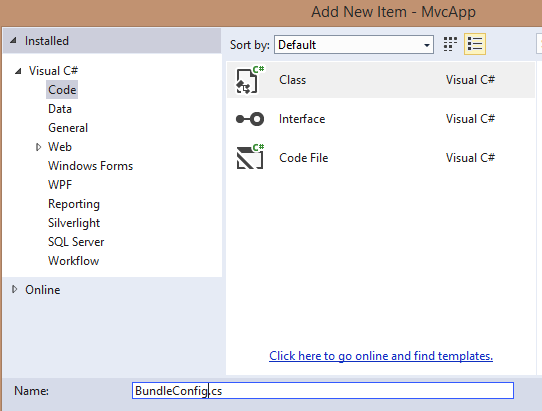










I had the error message BundleConfig does not exist in the current context" at step 24. I believe this is down to the App_Start on the end of the namespace in step 4, which wasn't there at the end of step 13.
ReplyDeleteTook me awhile but that was my fix as well.
Delete